Displaying image using PainterWidget in Netgem STB sdk
Posted By : Deepak Kumar | 13-May-2014
This blog will describe how to display images with painterWidget in Netgem.
First you have to set json configuration file.I am also using CanvasWidget to display a simple message. Below are the paraeters for canvas widget.
"widgets": {
"infoPanel": {
"create": "CanvasWidget",
"param": {
"w": 640,
"h": 360,
"speed": 600,
"zIndex": 1,
"defaultState": "exit",
"states": {
"enter": {
"x": 320,
"y": 180,
"w": 640,
"h": 360,
"a": 25
},
"exit": {
"x": 640,
"y": 360,
"w": 0,
"h": 0,
"a": 255
}
},
"draw": "infoPanelDraw"
}
}
Now you have to create a painterwidget. PainterWidget is used to display different types of elements like images,rectangle,circles or any other shape. So here are the parameters for painterwidget.
"painter": {
"create": "PainterWidget",
"param": {
"elements": [
{
"type": "image",
"bounds": {
"x": 0,
"y": 0,
"w": 283,
"h": 170
},
"id": "img0",
}, {
"type": "image",
"bounds": {
"x": 333,
"y": 0,
"w": 283,
"h": 170
},
"id": "img1",
}
],
"zIndex": 2,
"speed": 300,
"bounds": {
"x": 332,
"y": 275,
"w": 948,
"h": 170
},
"defaultState": "enter"
}
}
}
To get all these into effect set the image data in mainform like this.
MyFormWidget.prototype.onEnter = function onEnter(_data)
{
var widgets = this.widgets,
infoPanel = widgets.infoPanel,
painter = widgets.painter;
infoPanel.setData("How to use images in a PainterWidget");
infoPanel.stateChange("enter");
painter.setData({
"img0" :"netgem.png",
"img1" :"logo-netgem.png"
});
};
PainterWidget.setData() requires ID attribute for image. Here i displayed two images .So i have set the path for two images .you can use as many as you want.
Output looks like this.
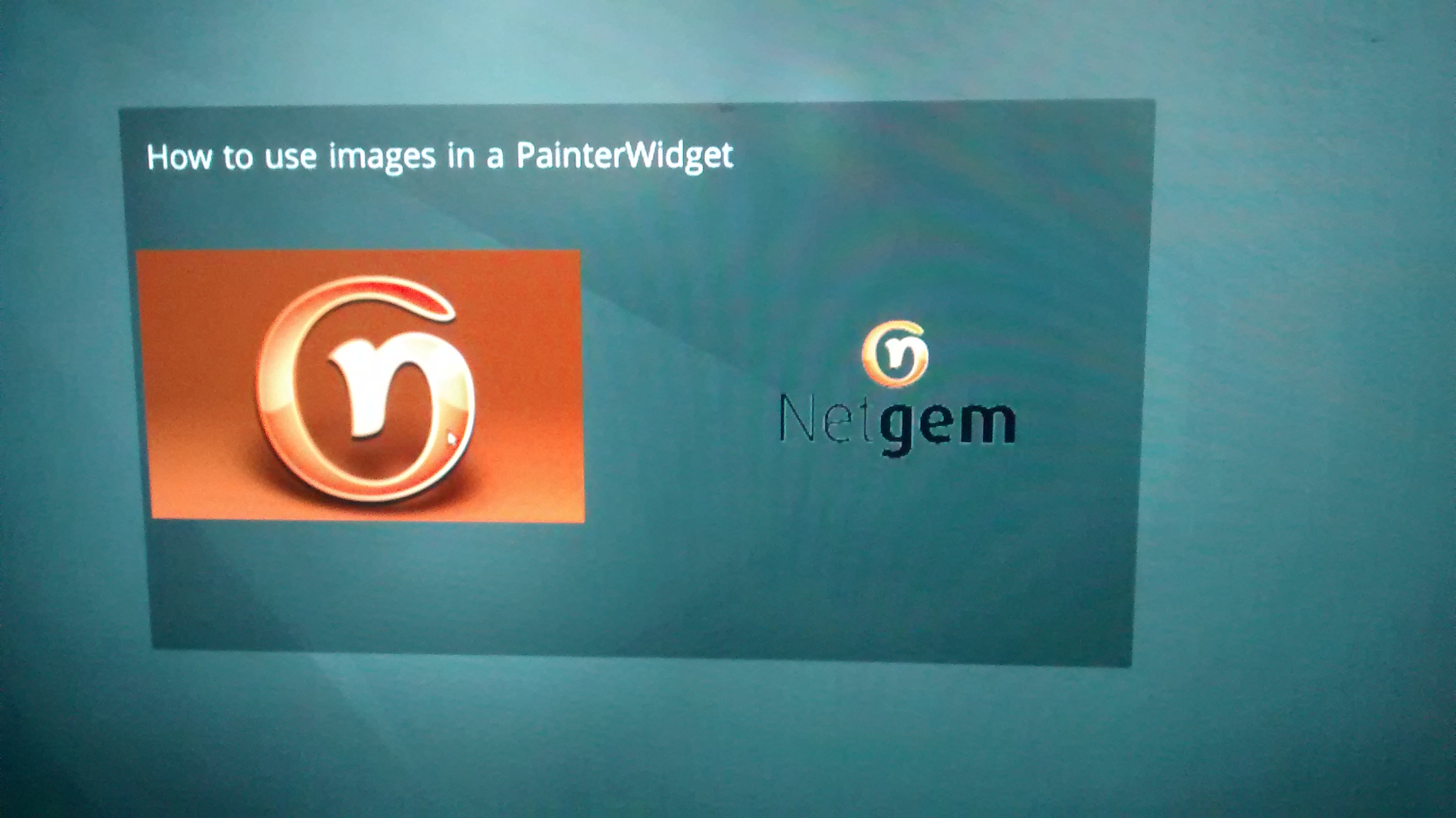
Request for Proposal
Cookies are important to the proper functioning of a site. To improve your experience, we use cookies to remember log-in details and provide secure log-in, collect statistics to optimize site functionality, and deliver content tailored to your interests. Click Agree and Proceed to accept cookies and go directly to the site or click on View Cookie Settings to see detailed descriptions of the types of cookies and choose whether to accept certain cookies while on the site.










About Author
Deepak Kumar
Deepak is a bright Web App Developer, and has good knowledge of Core Java, Advance Java (Servlet, JSP, JSTL) and Hibernate, JUnit.