OrangeHRM Installation on Ubuntu 16.04
Posted By : Shailendra Singh Rathod | 28-Feb-2018
OrangeHRM is an open source Human Resource Management software.
OrangeHRM software is used to manage Personnel Information Management, System Administration & User Roles, Recruiting & Onboarding (including Applicant Tracking System (ATS), Employee Self Service, Leave, Travel & Expense Tracker, Time & Attendance, Discipline Tracker, Insurance Benefits etc.
Orange HRM comes in three editions:-
OrangeHRM Open Source: OrangeHRM Open Source is a free and open source HR software that offers a wealth of modules to suit the needs of your business
OrangeHRM Professional: It is Design for small- to medium-sized businesses HR activities.
OrangeHRM Enterprise: It is Designed for seamless governance to multinational companies.
Before starting, you should fresh install ubuntu 16.04 on the system
$ sudo apt update
$ sudo apt upgrade
First, we install Apache on system
$ sudo apt install apache2
Then we’ll stop, start and enable apache services.
$ sudo systemctl stop apache2.service
$ sudo systemctl start apache2.service
$ sudo systemctl enable apache2.service
Now we install MariaDB for the database. Please run the commands below.
$ sudo apt-get install mariadb-server mariadb-client
Then we’ll stop, start and enable database services.
$ sudo systemctl stop mysql.service
$ sudo systemctl start mysql.service
$ sudo systemctl enable mysql.service
$ sudo mysql_secure_installation
Now type the answer to following questions
Enter current password for root (enter for none): Press the Enter
Set root password? [Y/n]: Y
New password: Type password
Re-enter new password: Again Type password
Remove anonymous users? [Y/n]: Y
Disallow root login remotely? [Y/n]: Y
Remove test database and access to it? [Y/n]: Y
Reload privilege tables now? [Y/n]: Y
Now we again restart database services.
$sudo systemctl restart mysql.service
Now we’ll add the repository for PHP
$ sudo apt-get install software-properties-common
$ sudo add-apt-repository ppa:ondrej/php
$ sudo apt update
Then install PHP fem and related packages
$ sudo apt install php7.1 php7.1-common php7.1-mbstring php7.1-xmlrpc php7.1-soap php7.1-gd php7.1-xml php7.1-intl php7.1-mysql php7.1-cli php7.1-mcrypt php7.1-ldap php7.1-zip php7.1-curl
Now we’ll open FPM PHP default file.
$ sudo vi /etc/php/7.1/apache2/php.ini
Please change the following lines below in the file and save it.
file_uploads = On
allow_url_fopen = On
memory_limit = 256M
upload_max_file_size = 150M
date.timezone = Asia/Kolkata
Now we log in
$ sudo mysql -u root -p
Now we’ll create a database
> CREATE DATABASE orangehrm;
Now we’ll create a database user with a new password
> CREATE USER 'orangehrmuser'@'localhost' IDENTIFIED BY 'Type_password';
Give the user full access to the database
> GRANT ALL ON orangehrm.* TO 'orangehrmuser'@'localhost' IDENTIFIED BY 'Type_password' WITH GRANT OPTION;
> FLUSH PRIVILEGES;
> EXIT;
Now we’ll download orangeHRM. After downloading, we’ll extract the download file into the Apache2 root directory.
$ cd /tmp
$ wget https://excellmedia.dl.sourceforge.net/project/orangehrm/stable/4.0/orangehrm-4.0.zip
$ unzip orangehrm-4.0.zip
$ sudo mv orangehrm-4.0 /var/www/html/orangehrm
Now we give the permissions to
$ sudo chown -R www-data:www-data /var/www/html/orangehrm/
$ sudo chmod -R 755 /var/www/html/orangehrm/
Now we’ll create new apache configuration file on /etc/apache2/sites-available/orangehrm.conf with contents below.
$ sudo nano /etc/apache2/sites-available/orangehrm.conf
<VirtualHost *:80>
ServerAdmin user@domain_name
DocumentRoot /var/www/html/orangehrm
ServerName domain_name
ServerAlias www.domain_name
<Directory /var/www/html/orangehrm/>
Options +FollowSymlinks
AllowOverride All
Require all granted
</Directory>
ErrorLog ${APACHE_LOG_DIR}/error.log
CustomLog ${APACHE_LOG_DIR}/access.log combined
</VirtualHost>
Save it
We’ll enable the site using the a2ensite command.
$ sudo a2ensite orangehrm.conf
$ sudo a2enmod rewrite
For load all the settings above, restart Apache2
$ sudo systemctl restart apache2.service
Now open your browser and type domain name in your browser. A screen appears.
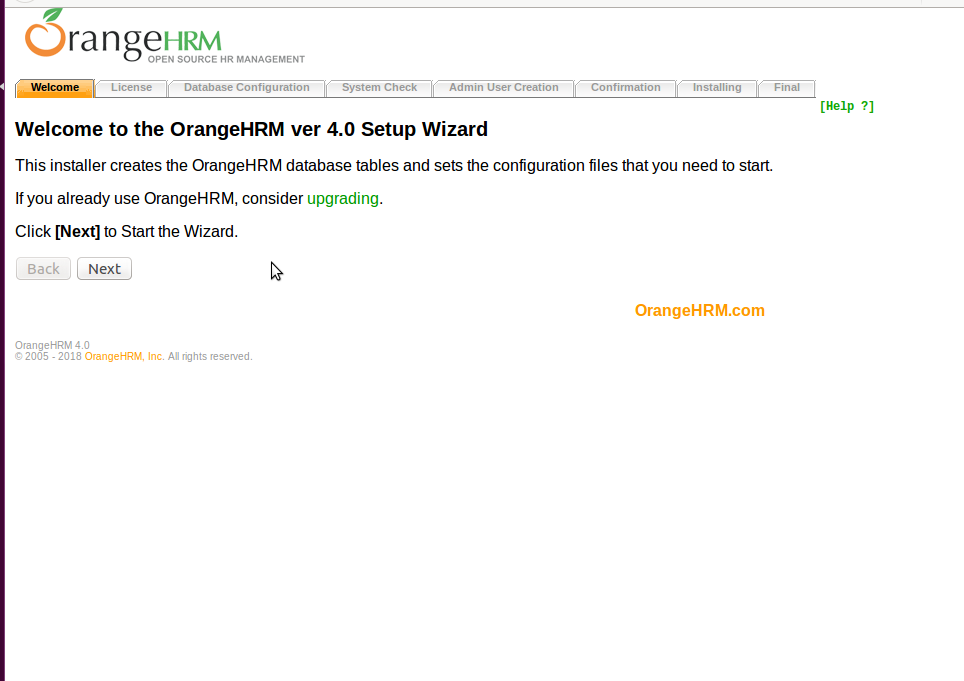
Accept the license

Enter the database info you have created above and click on next
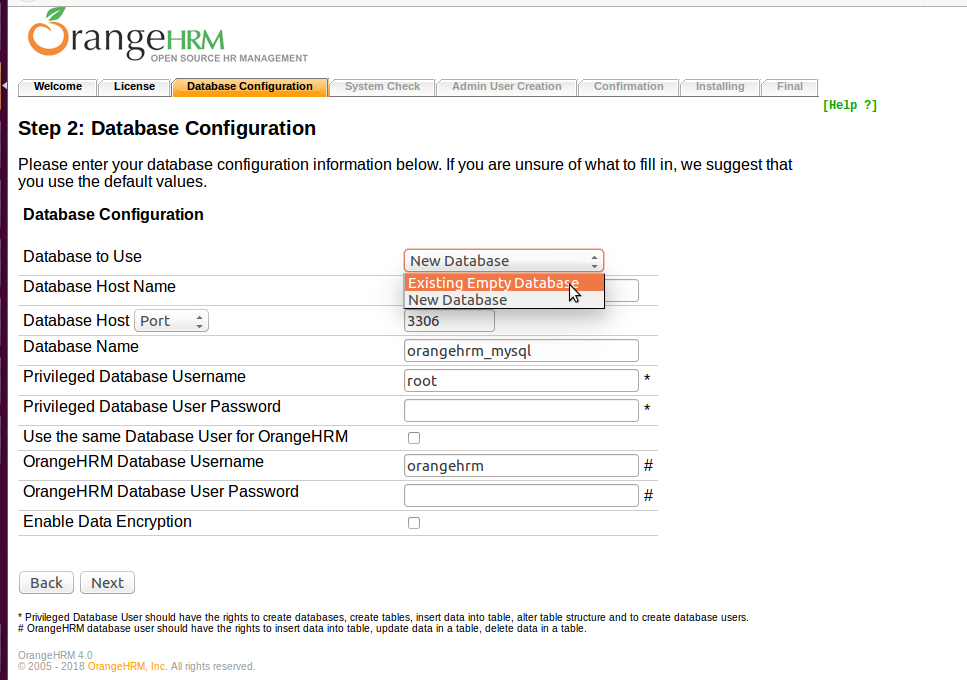
A window appears for system check
Click on next
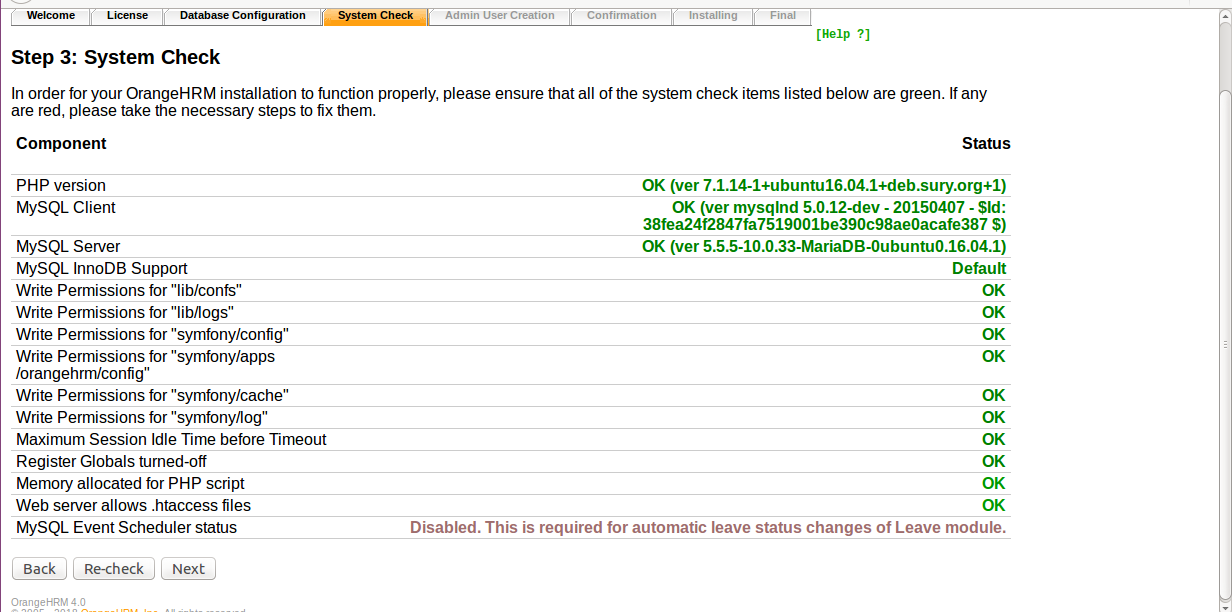
After OrangeHRM is configured. You will need an admin account to login into OrangeHRM

Click Next and Install It.
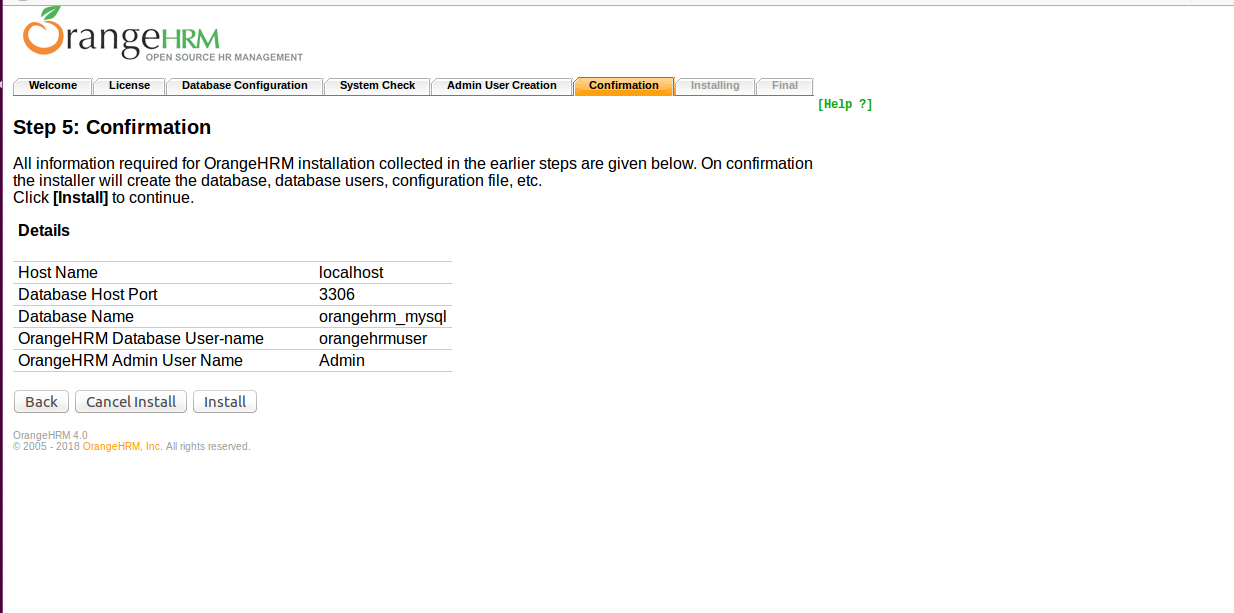
Cookies are important to the proper functioning of a site. To improve your experience, we use cookies to remember log-in details and provide secure log-in, collect statistics to optimize site functionality, and deliver content tailored to your interests. Click Agree and Proceed to accept cookies and go directly to the site or click on View Cookie Settings to see detailed descriptions of the types of cookies and choose whether to accept certain cookies while on the site.










About Author
Shailendra Singh Rathod
Shailendra is Network Engineer and hard-working employee in oodles Technologies. He is CCNA Certified.