Sending video from an IP camera to Wowza Streaming Engine
Posted By : Vipin Pokhriyal | 31-Oct-2017
Configuration-
There are two approach by which we can connect with your IP camera to Wowza Streaming Engine.
1).Wowza Streaming Engine Manager UI.
2).Modify properties in Application.xml file.
Both approach provide the same output I am explaining here Wowza Streaming Engine Manager UI approach.
Wowza Streaming Engine Manager configuration-
When you open Wowza Streaming Engine Manager there will be already an application with a live name or you can create your own application like live application.
For using Wowza Streaming Engine Manager I recommend you to use the latest browser that supports HTML5 or CSS3 Google Chrome Will be better for it.
1.Firstly check and Make sure that Wowza Streaming Engine Manager is Running state.
2.In Streaming Engine Manager Click live application (or you can create your own application)Which will be the top corner on Left side.
3.Configure live application basis on the given screenshot.
a).Firstly Choose a live application.

b).Select all playbacks Types which you want in you application, use Edit button for select playback diffrent types.

c).Now go to playback Security click edit button and select No Client Restriction and then save it.
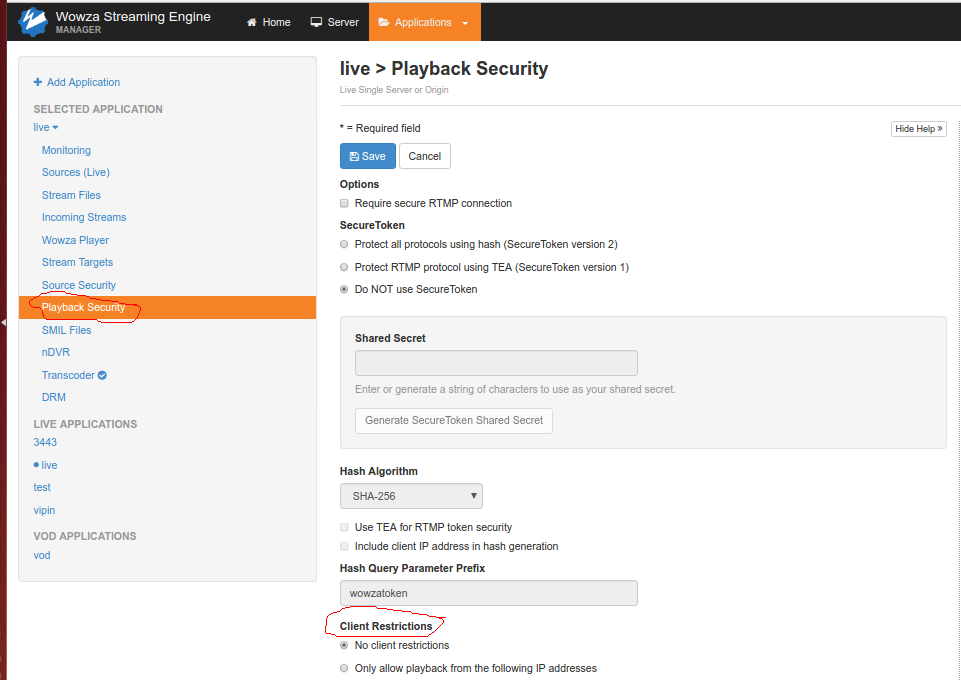
Publishing the Stream-
1.For creating a stream file Choose Stream file option within the application and add a stream file. In Add, Stream File dialog box add stream Name and Stream URI. as shows given screenshot.
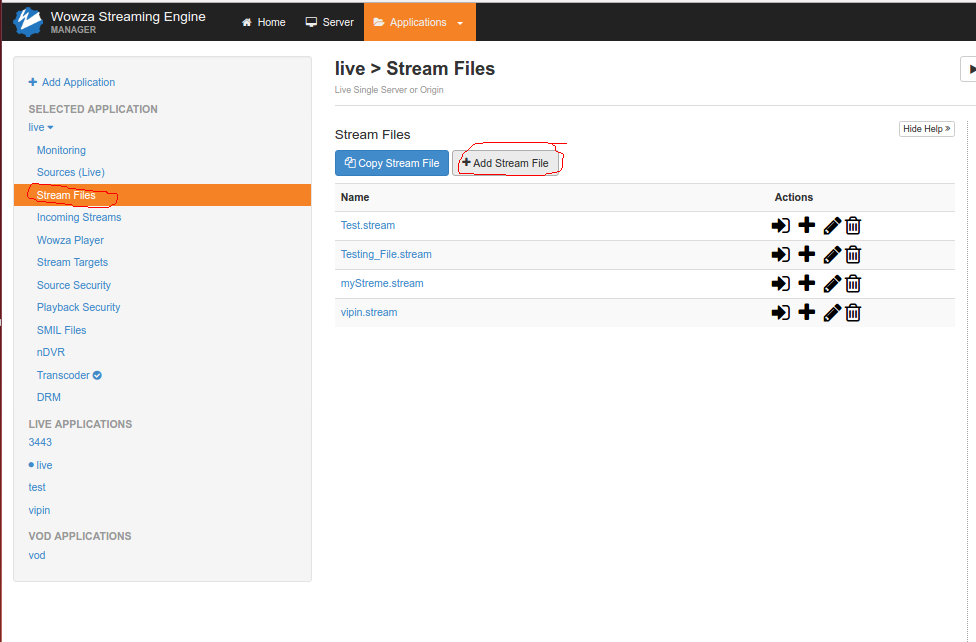
choose your camera ip and port insted of ip and port.
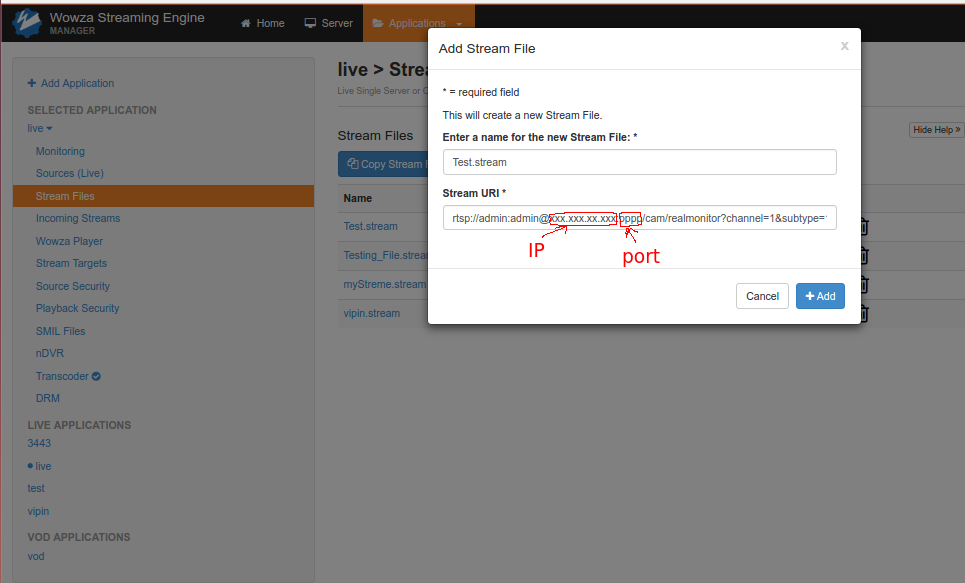
2.After adding stream Connect to the stream using Connect icon Which given in Actions Field.

for connecting the stream it shows a new dialog box to Connect a Stream File.

3.When you connect stream a diaglog box open then choose application Name and set MediaCaster type to rtp.
Click ok The connection Successful Notification is displayed.
Test Stream Working or Not-
After successful connection For testing these streams working or not, choose Incoming Stream in the left corner and click Test player button you can see your camera ip here, also can show your running stream video.
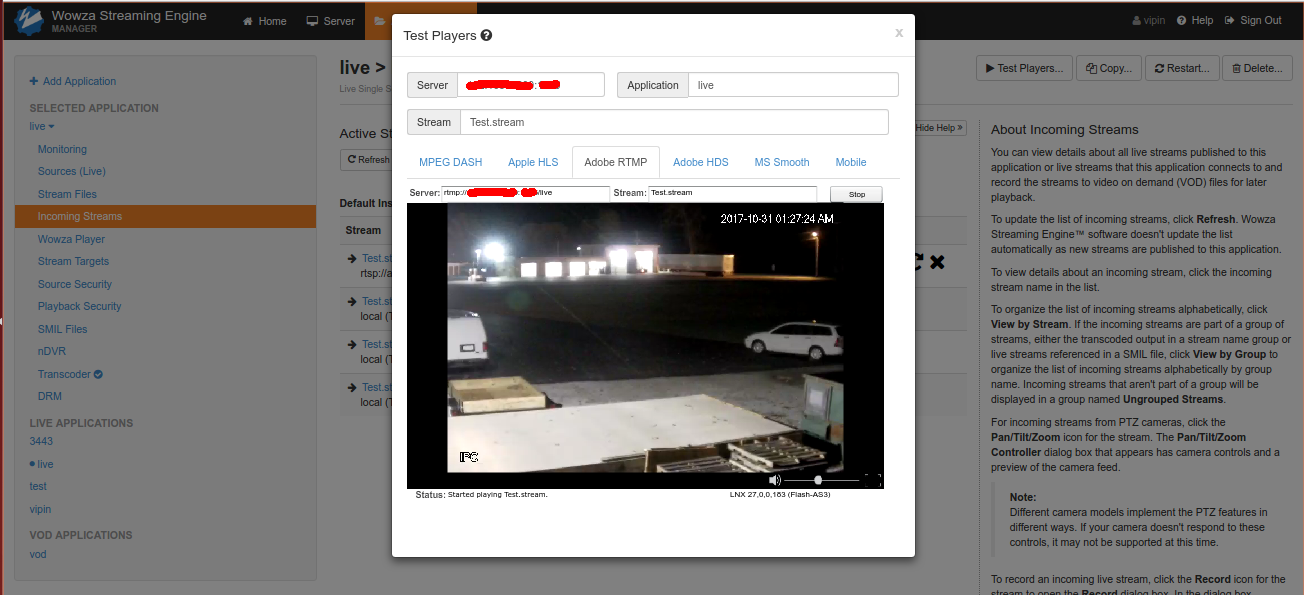
Cookies are important to the proper functioning of a site. To improve your experience, we use cookies to remember log-in details and provide secure log-in, collect statistics to optimize site functionality, and deliver content tailored to your interests. Click Agree and Proceed to accept cookies and go directly to the site or click on View Cookie Settings to see detailed descriptions of the types of cookies and choose whether to accept certain cookies while on the site.










About Author
Vipin Pokhriyal
Vipin is Qualified in Master in computer Applicatins. He is an Active team player & having skills as Java Developer.