NFS shares on FreeNAS
Posted By : Shailendra Singh Rathod | 26-Feb-2018
In our previous blog, we’ve shown you how to setup of FreeNAS. In this blog, we will tell you NFS shares on FreeNAS
NFS stands for Network File System. It is used to allows users to access files/directory across a network.
NFS allows the user to mount all or a portion of a file system across the network. The portion of the file system that is mounted can be accessed by clients with have privileges like read-only or read-write.
How to share file/directory via NFS on FreeNAS.
Now the first login on FreeNAS.
Type your FreeNAS server IP address on your browser.
After login Dashboard appear.

Now click on System -> General

And change Timezone then save it.

Now click on Storage -> Volumes->Volume Manager
Click on Disk groups it shows available disk.

Type Drive name in above
Now select the Raid Type like Stripe, Mirror, Raid-z, and Raid-z2.
Click on create tab then it shows warning (The existing contents of all the disks you have added will be erased). Press ok

Now it shows the drive you made.
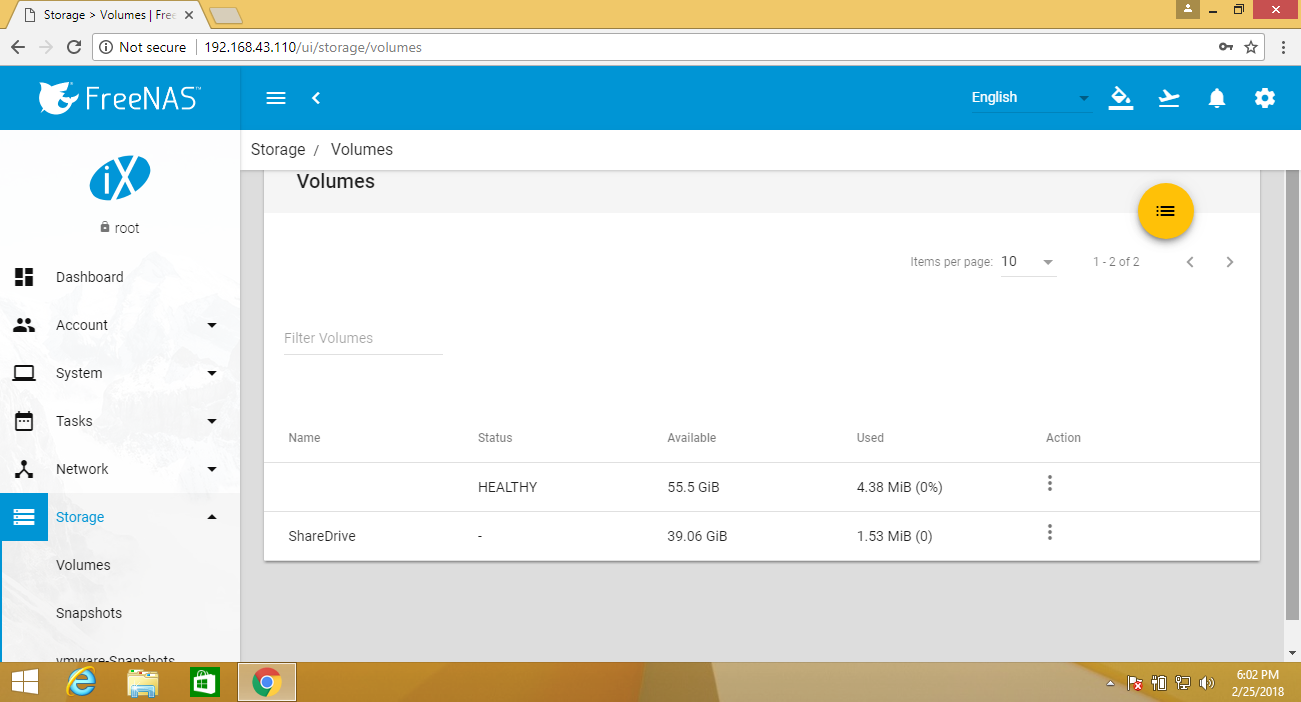
Now click on sharing-> NFS->Add
Click on the additional path and choose your drive and save it.

Now click on services and enable NFS then click on autostart.

Now go to the client machine.
First, you should check NFS is install on your machine or not
If not then install
$ sudo apt-get install nfs-common -y
Then type the following command to list the NFS share from FreeNAS.
$ showmount -e IP_Address
Now, create a mount directory under “/mnt/ShareDrive” in Client machine and mount the FreeNAS NFS Share in this mount point
$ sudo mkdir /mnt/ShareDrive
$ sudo mount IP_Address:/mnt/ShareDrive /mnt/ShareDrive
check it command mentioned below:
$ df -h
When NFS share is mounted then go to the directory and try to create a file under this share to check the root user having permissions to this share.
Type the below command and enter the root password
$ su
# cd /mnt/ShareDrive/
# mkdir new_folder
# touch new
# ls
Now we have configured the NFS share on FreeNAS.
Cookies are important to the proper functioning of a site. To improve your experience, we use cookies to remember log-in details and provide secure log-in, collect statistics to optimize site functionality, and deliver content tailored to your interests. Click Agree and Proceed to accept cookies and go directly to the site or click on View Cookie Settings to see detailed descriptions of the types of cookies and choose whether to accept certain cookies while on the site.










About Author
Shailendra Singh Rathod
Shailendra is Network Engineer and hard-working employee in oodles Technologies. He is CCNA Certified.