Segments in Flurry Analytics
Posted By : Deepak Rawat | 26-Jun-2015
Hello guys,
Flurry analytics is very useful tool to grow your mobile app business, using this tool you can better understand your users behaviour and can make changes to your app accordingly. Now here in this blog I’m going to tell you about “segments” in flurry, which will help you understand your user more precisely.
Segments are just like filters which when used provide you the analytics of different user groups and helps you understand their behaviour and usage. For example,suppose you want to understand behaviour of a user group having age between 19 and want to compare it with user group having age 30. In flurry analytics you can create different segments for both the groups and it will provide you different statics for each segments. By the use of segments you can know that which user group is valuable for growing your business and you can create future plans according to these statics.
Creating Segments
When you logged into your flurry account, then open your app page and go to Manage > Segments on the left side navigation menu. There you can see all the segments, if already created or “Create New Segment” button, click that button to create new segment, once clicked you will see the create segment page, there are many types of segments which you can create :
1) Date Range - Using this field you can create segment which tells you the number of new users in between the date range you provide.

2) Usage - This field will create the segment which tells you the frequency of usage that how your app is used. There are three types of usage, which are shown there you can choose according to your need, and from “Edit usage segment” button you can change the definition of each of the usage by sliding the slider accordingly.
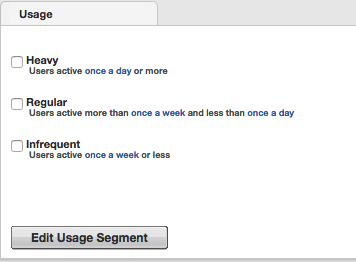
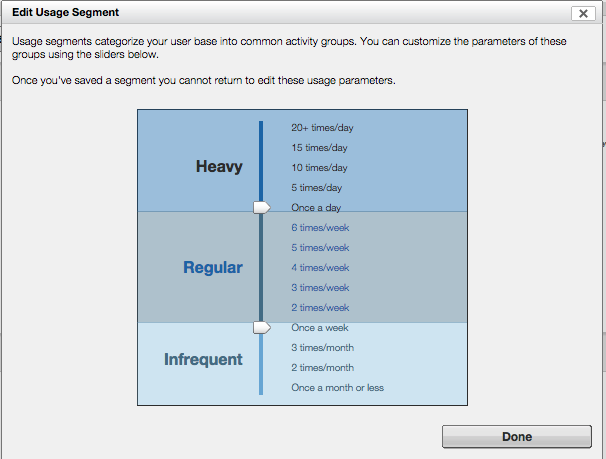
3) Custom Events - you can create segment using custom events, with multiple parameters and their multiple values.
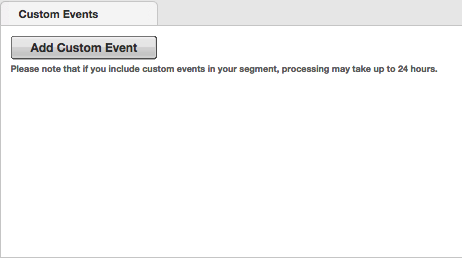
4) Audience - with the use of gender and age tracking events setGender() and setAge(), you can create segment to check that your audience are male or female and you can also check their age range and their language. If you are not tracking the gender or the age then you can select the source as “Flurry Estimate”, which flurry calculates using all the data in flurry. You can select the language to get the statics of a particular user having that language.

5) Location - using location you can specify segment to calculate data using for that specific location.
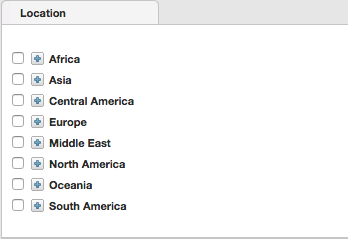
When everything is done name your segment and save it, new segments will take time to prepare statics for you.
Usage
To use segment you can click the name of the segment in Manage > Segments, then you will see the statics according to your segment, or in any metrics which you were looking at, you can see that data for your segment by selecting the “All Users” dropdown and select “Custom Segments” there you will see all your segments listed.
Note: You can create only 10 segments per application, for creating more events you have to delete any segment then you will be able to add new one. Remember once a segment is created it cannot be edited.
THANKS
Cookies are important to the proper functioning of a site. To improve your experience, we use cookies to remember log-in details and provide secure log-in, collect statistics to optimize site functionality, and deliver content tailored to your interests. Click Agree and Proceed to accept cookies and go directly to the site or click on View Cookie Settings to see detailed descriptions of the types of cookies and choose whether to accept certain cookies while on the site.










About Author
Deepak Rawat
Deepak is a Web and Mobile application Sr. Lead Frontend developer and good working experience with JQuery , AngularJS , Javascript and PhoneGap. His hobbies are listening to music and photography.