Live Streaming Using Open Broadcaster Software
Posted By : Vanshika Madan | 17-Sep-2018
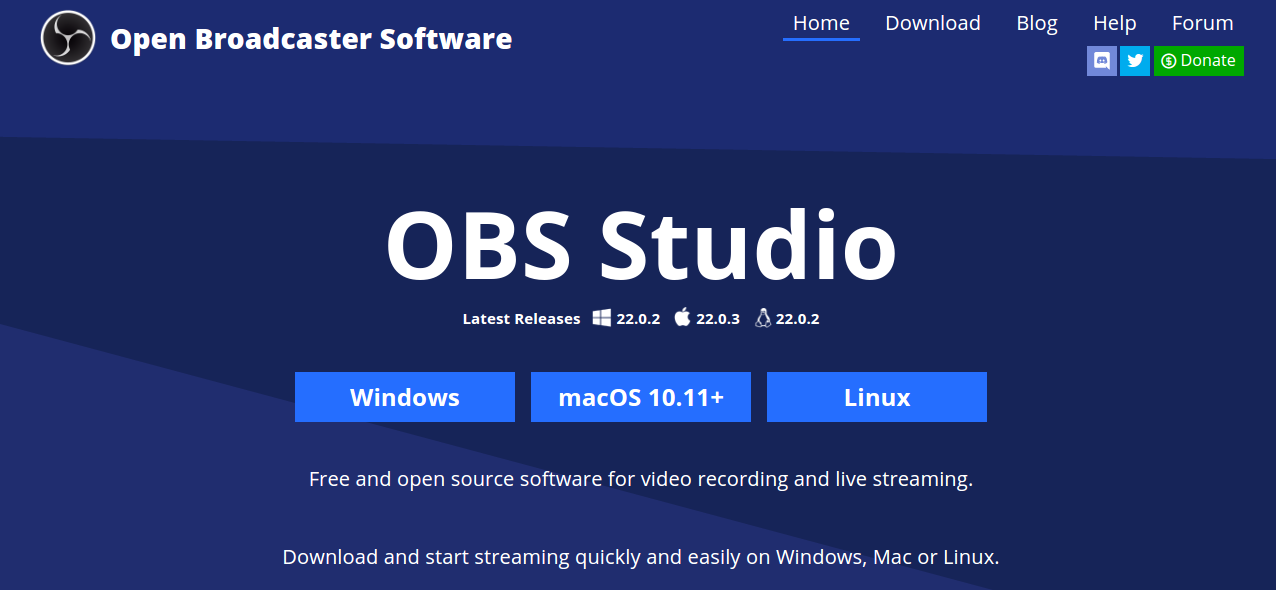
Open Broadcaster Software (OBS), as the name suggests, it is a free and open software which is used for Recording Video and Live Streaming. OBS lets you quickly and easily start live streaming and lets you stream your media (video as well as audio) to any streaming platform. It supports most of the streaming platform which includes Youtube, Facebook, Twitch, Mixer and many more. Apart from this, you can stream to your own RTMP server by setting up an RTMP server either using nginx or mono server.
For setting up RTMP server using:-
1- Nginx :- Setup Nginx Server
2- Mono :- Setup Mono Server
First of all, Download OBS Studio on Windows, Mac or either Linux. After completing the installation, follow this to start with configuring OBS studio:-
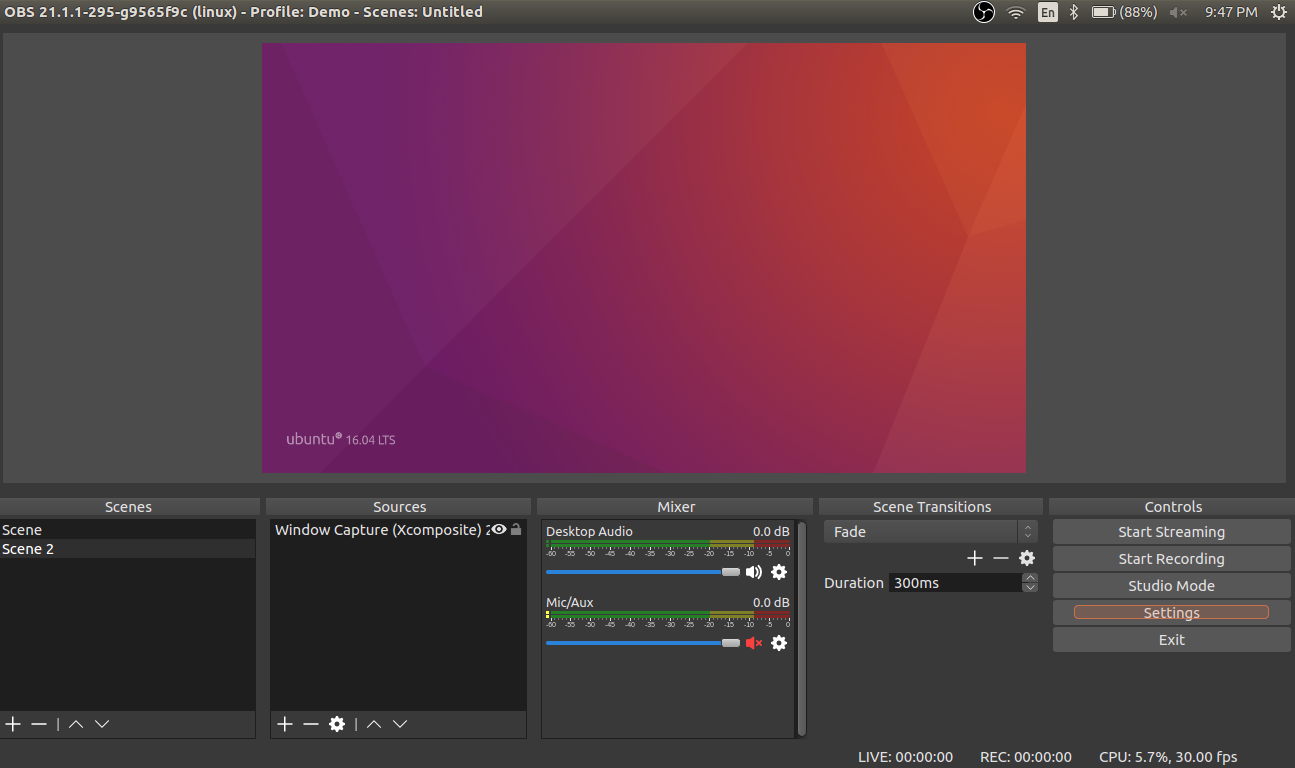
1- Choose settings from Controls in the left or from File on the top.
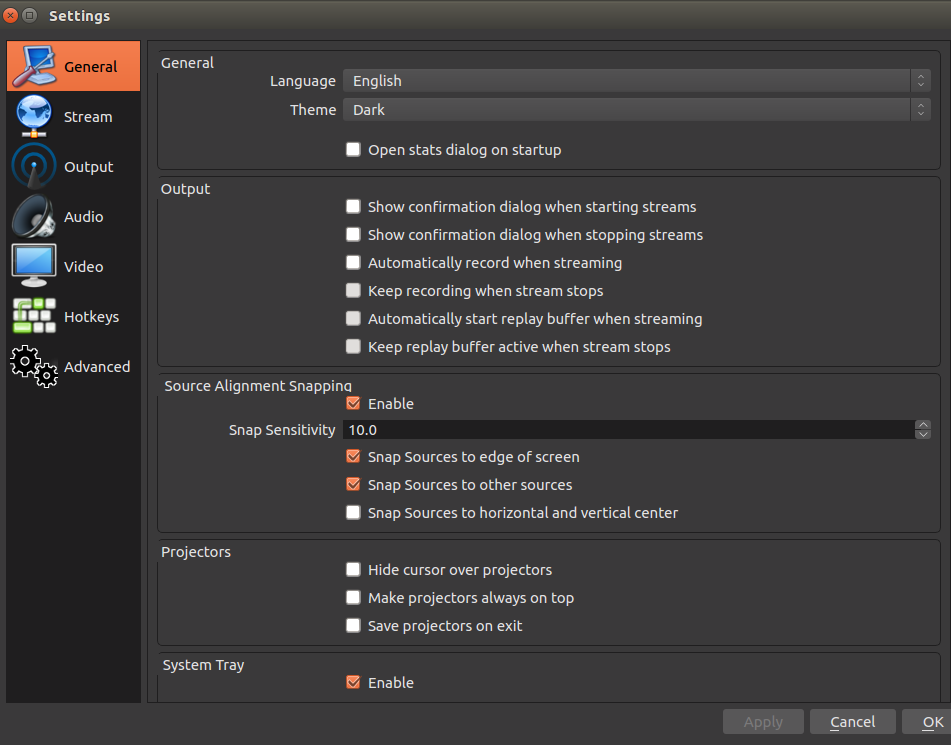
2- General:- First tab on settings is General. As the name suggests, it just consists of some general settings.
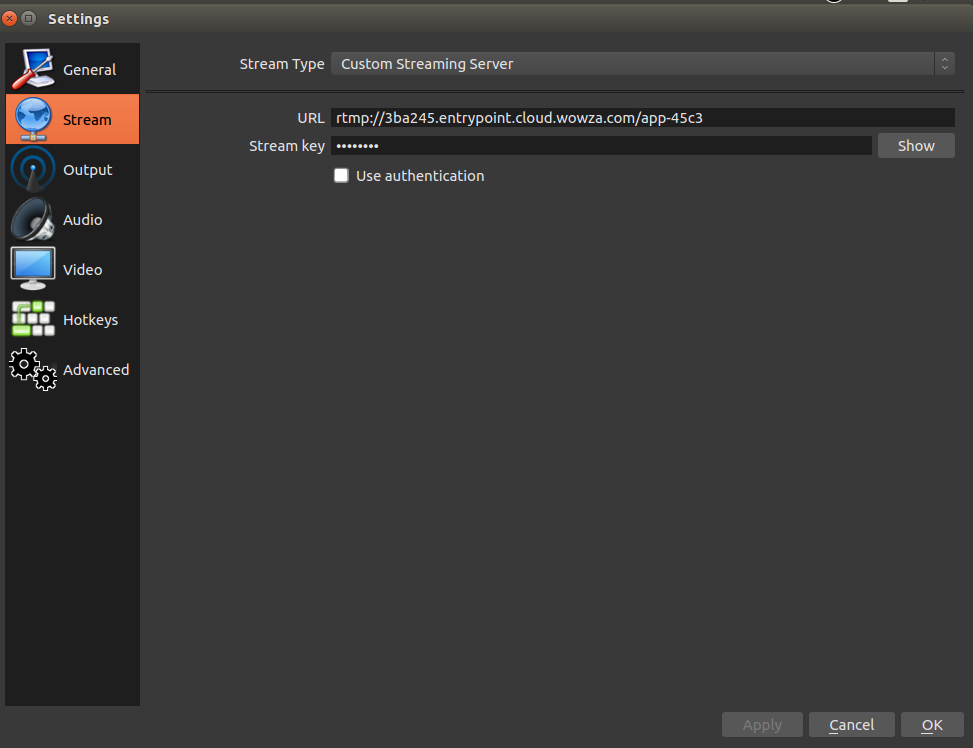
3- Stream:- This tab consists of setting up of target i.e. where do you want to stream your media. From Streaming Type you can either choose the custom streaming server and then provide RTMP URL, or choose Streaming Service and choose one of the streaming platforms that OBS supports. Also, provide stream key in both cases which you can get from the streaming platform itself.
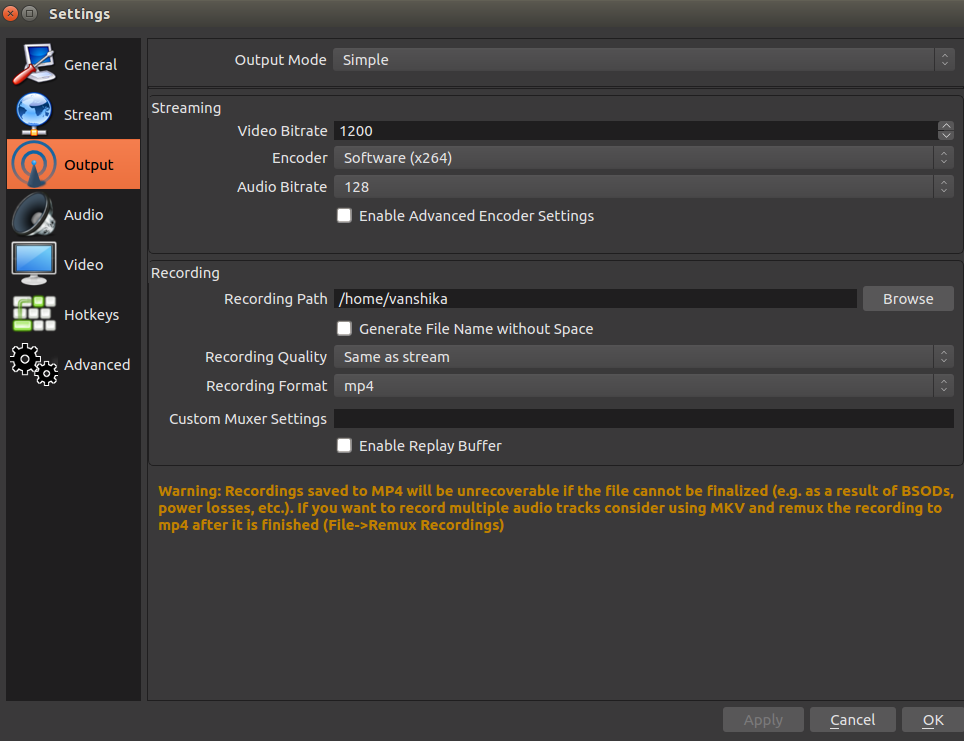
4- Output:- Setting up output consist of setting up video and audio bitrate and encoder for streaming. Apart from this, it consists of setting up the recording path, quality and format too.

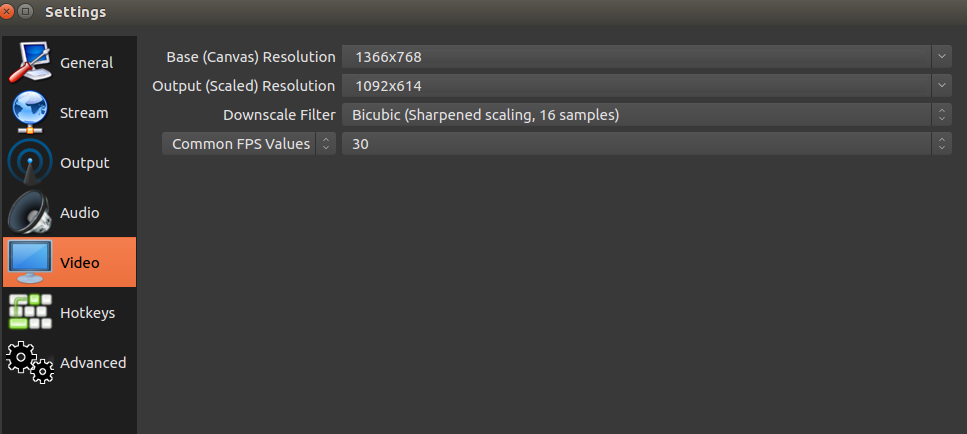
5- Audio:- Settings for audio.
6- Video:- Setting up the resolution, downscale filter and FPS (Frame Per Second).
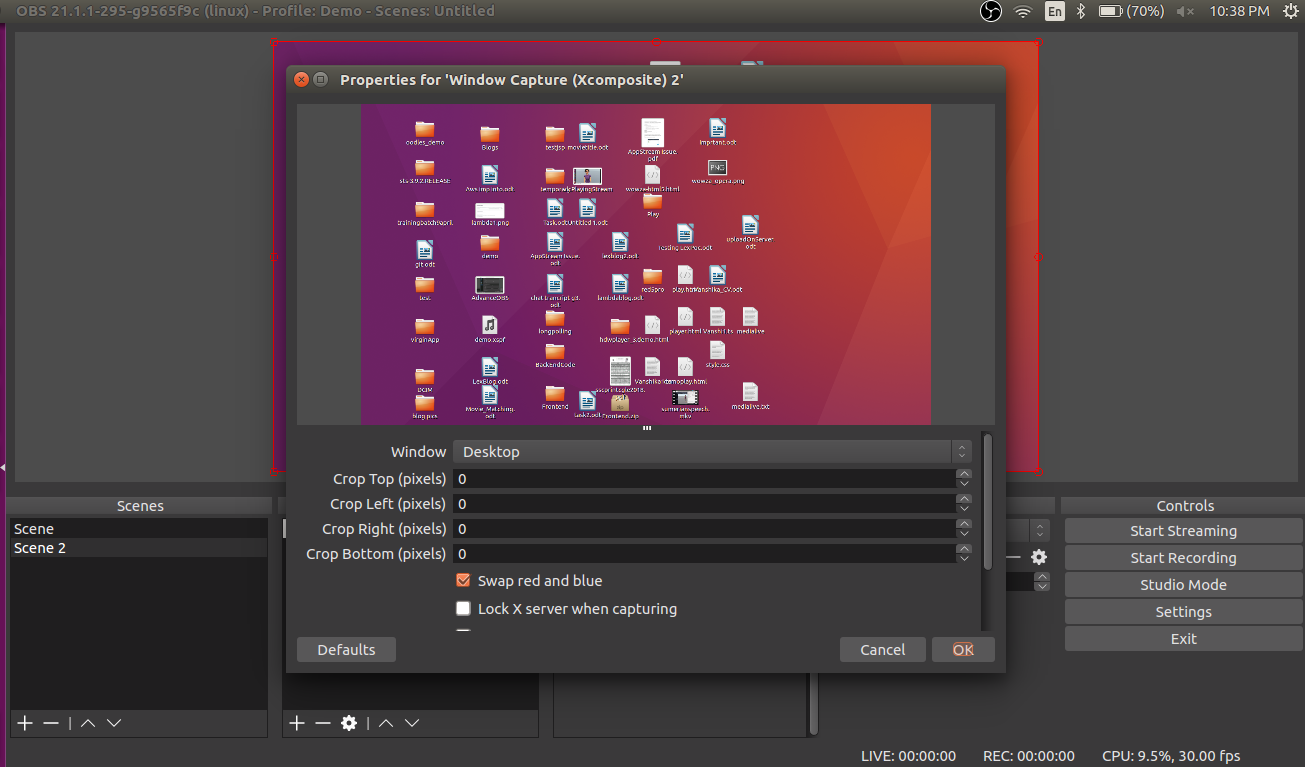
Now on the bottom, you have Scenes and Source. You can add any number of scenes with sources associated with it. Sources here are used as a source that will be streamed to the target, you can capture any window (Desktop, Browser etc) and use it as a source to stream to a streaming platform.
After all this setup you can start streaming and recording. To view recordings, Choose Show Recordings from File. You can also check logs from log files, which can be opened using Help tab on the top.
This is all about setting up OBS studio for quickly starting live streaming.
Cookies are important to the proper functioning of a site. To improve your experience, we use cookies to remember log-in details and provide secure log-in, collect statistics to optimize site functionality, and deliver content tailored to your interests. Click Agree and Proceed to accept cookies and go directly to the site or click on View Cookie Settings to see detailed descriptions of the types of cookies and choose whether to accept certain cookies while on the site.










About Author
Vanshika Madan
Vanshika is focused and hardworking person. She aims at achieving new opportunities and secure a position to contribute her skills for growth of the organisation and her professional career.