How to send a build on TestFlight
Posted By : Aditya Kumar Sharma | 18-May-2016
We can send a build on TestFlight to client or for testing purpose. It is a simple way to distribute our apps. So for sending our on TestFlight we have to follow following steps:
- Firstly we have to create Distribution cretificate for the app and select the distribution certificate by going to Target > Build Setting > Code signing.
- Next step is to create archive we can be created by going to Product > Archive.
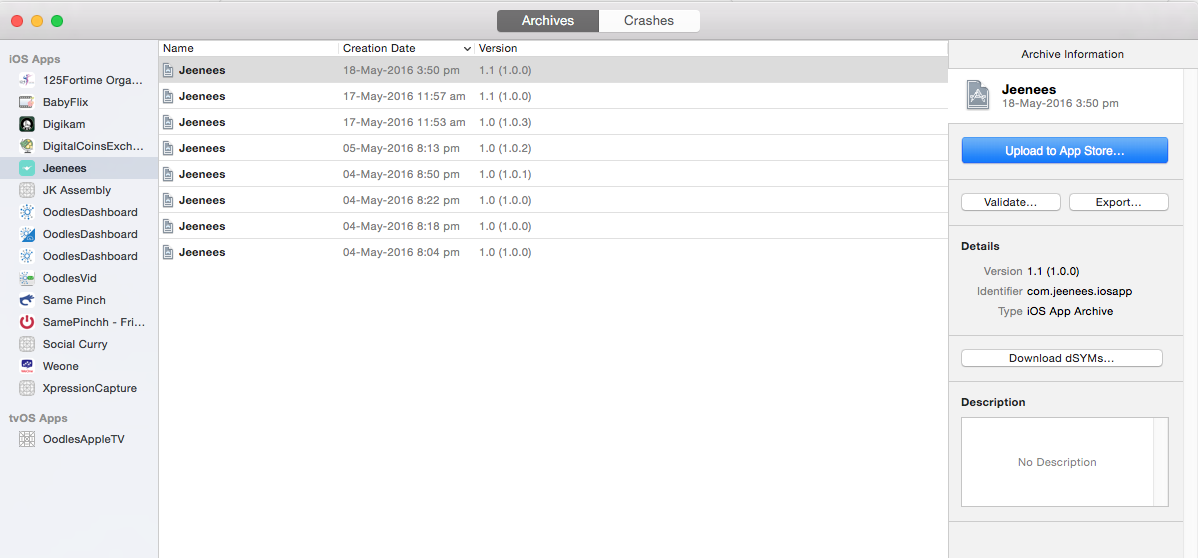
- It will take sometime after creating archive Click on Upload to App Store. Then a pop up will appear in which we have to select developer account and click Choose.
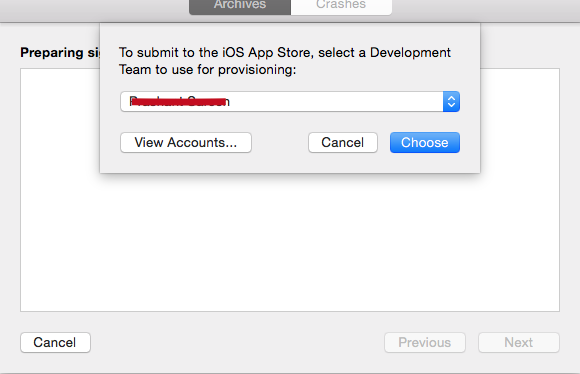
- Now after sometime this screen will come with your project, click Upload.
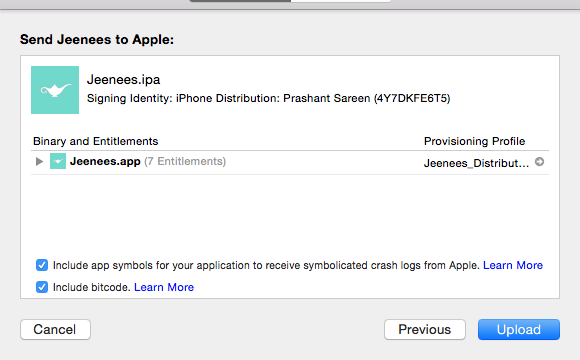
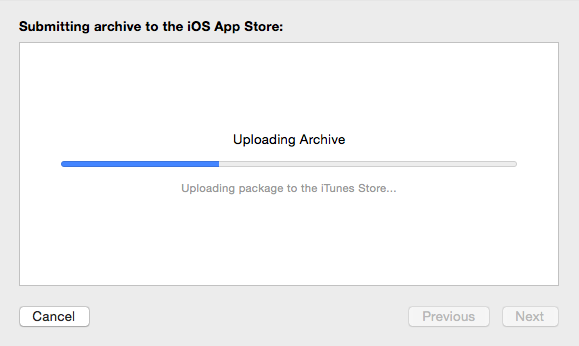
- When it get successfully uploaded then our build is available on itunes Connect. Now go to Itunes Connect and login with the developer account.
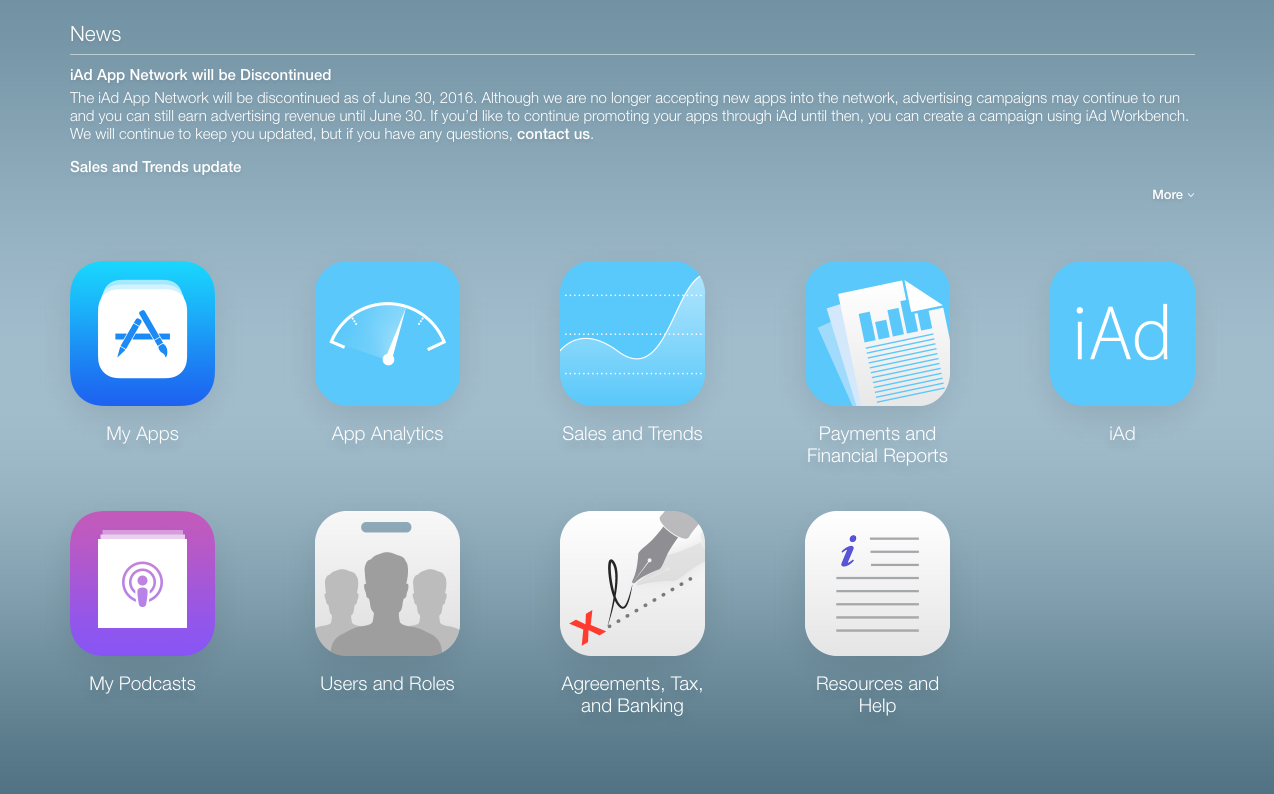 ?
?
- If you have to add the tester to send the build then you must go on Users and Roles and add a user which requires First name, Last name, and the user's apple ID after adding the user an email will be sent to that person for confirmation. When that person confirm his email then you can send him build for testing.
- For sending build to the user you have to go My Apps and then to your app, then to Test Flight and then to Internal Testing.
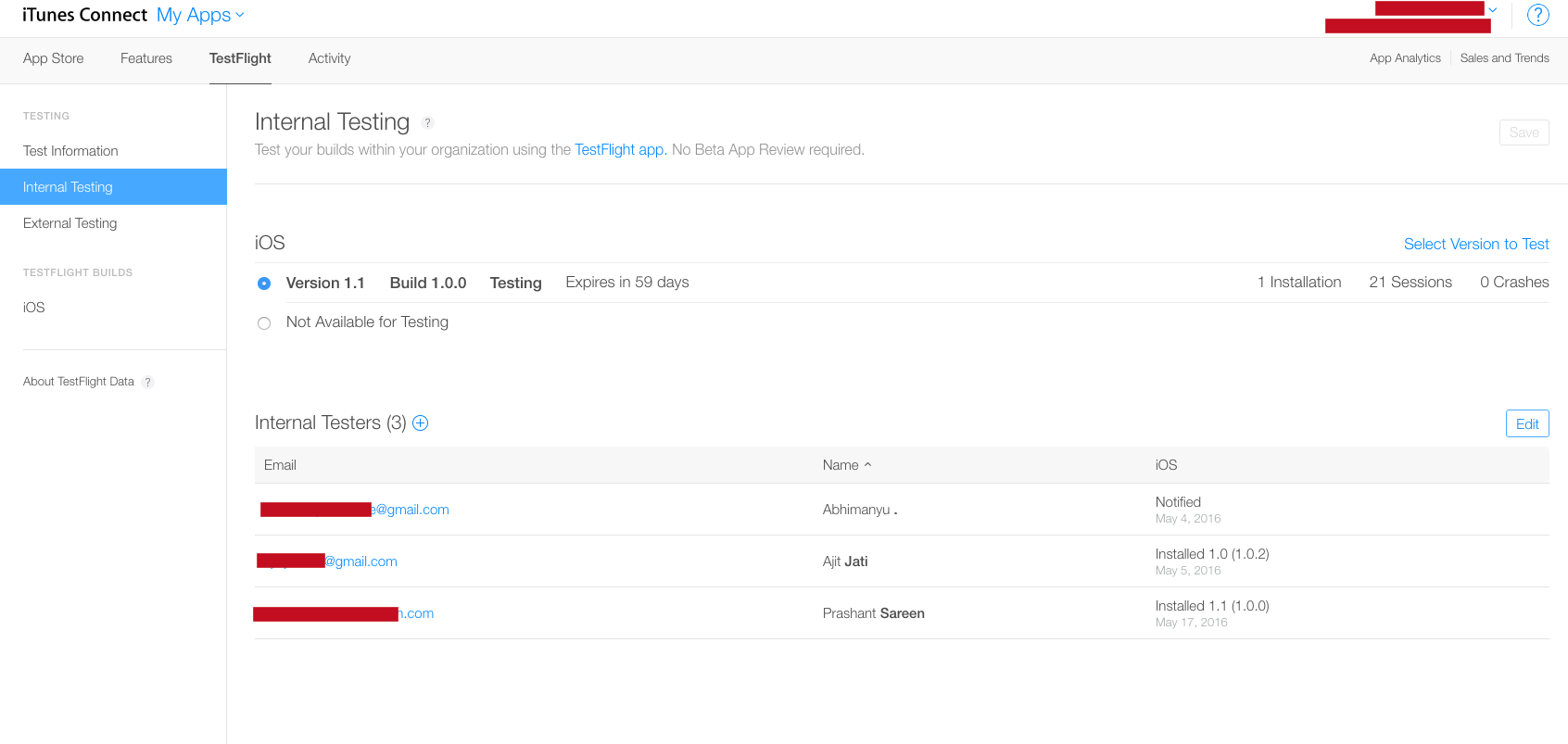
- If the tester is not present in the list you can add by + option after that select the build version which you want to send to the user and then select OK. Now build has been sent to user he must be notified about it.
- The user should have TestFlight app if not he must have to download it and sign with apple's Id.
- User should have received an email inviting for testing, open that email and then tap on Open in TestFlight, which will launch app then click on accept and Install then user can start testing the app.
Thanks
Request for Proposal
Cookies are important to the proper functioning of a site. To improve your experience, we use cookies to remember log-in details and provide secure log-in, collect statistics to optimize site functionality, and deliver content tailored to your interests. Click Agree and Proceed to accept cookies and go directly to the site or click on View Cookie Settings to see detailed descriptions of the types of cookies and choose whether to accept certain cookies while on the site.










About Author
Aditya Kumar Sharma
Aditya is a bright iOS developer, have knowledge of objective C, swift, swift 3, JSON, Core data and iPhone development. Apart from that he loves to travel and explore new things.