How To Safeguard Your Email Address Through iCloud Email Alias
Posted By : Anirudh Bhardwaj | 25-Oct-2018

An email alias in iCloud can help you manage the emails that you receive, inspect the sources of unwanted emails and conceal your actual iCloud email address while signing up for mailing lists or posting comments. In short, if you don’t want to give your true email address to the recipient for any sort of subscriptions or registrations, you can use aliasing in iCloud. So in this way, it safeguards your account against all sorts of potential threats looming across the internet.
Not only that, through aliasing, you can also send/receive messages from an email alias using Mail on iCloud.com. In this blog, you’ll get to know how to set up and use iCloud email aliases to disguise your iCloud email address while concealing the real one. So here’s how you can set up and manage iCloud email alias on your Mac, iPhone or iPad.
You may also like How To Retrieve Your iCloud Data On MAC or Windows PC.
Creating An iCloud Email Alias
Creating an iCloud email Alias can be a bit tricky if you’re doing that for the first time. First and foremost, you can’t just do that on your iPhone or iPad. Of course, new iCloud accounts can be created quite easily on all the iDevices. But to create an email alias, you’ll have to use a Mac. Given below are the steps that help you create and manage an email alias on iCloud.
- Go to iCloud.com and sign in to your iCloud account through your Apple ID.
- Go to Mail and click the Settings button (Gear icon) on the top-left.
- Select Preferences.
- From the pop-up window that appears, click Accounts.
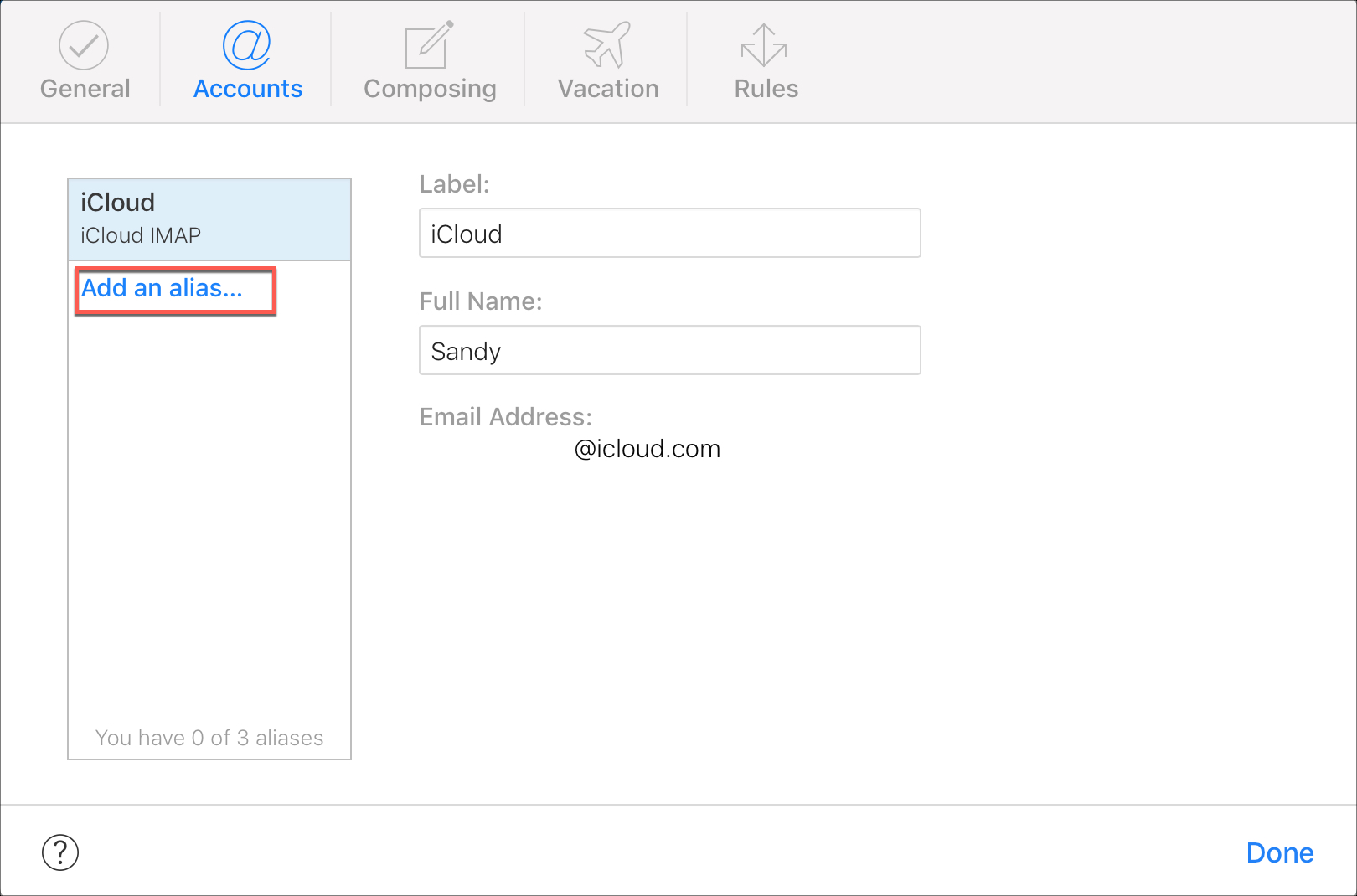
Image Source: iDownloadblog
- Click on Add an alias.
- Enter an alias of your choice for your iCloud email address by adding your full name. You can also choose a Label if you want to and click OK.
? 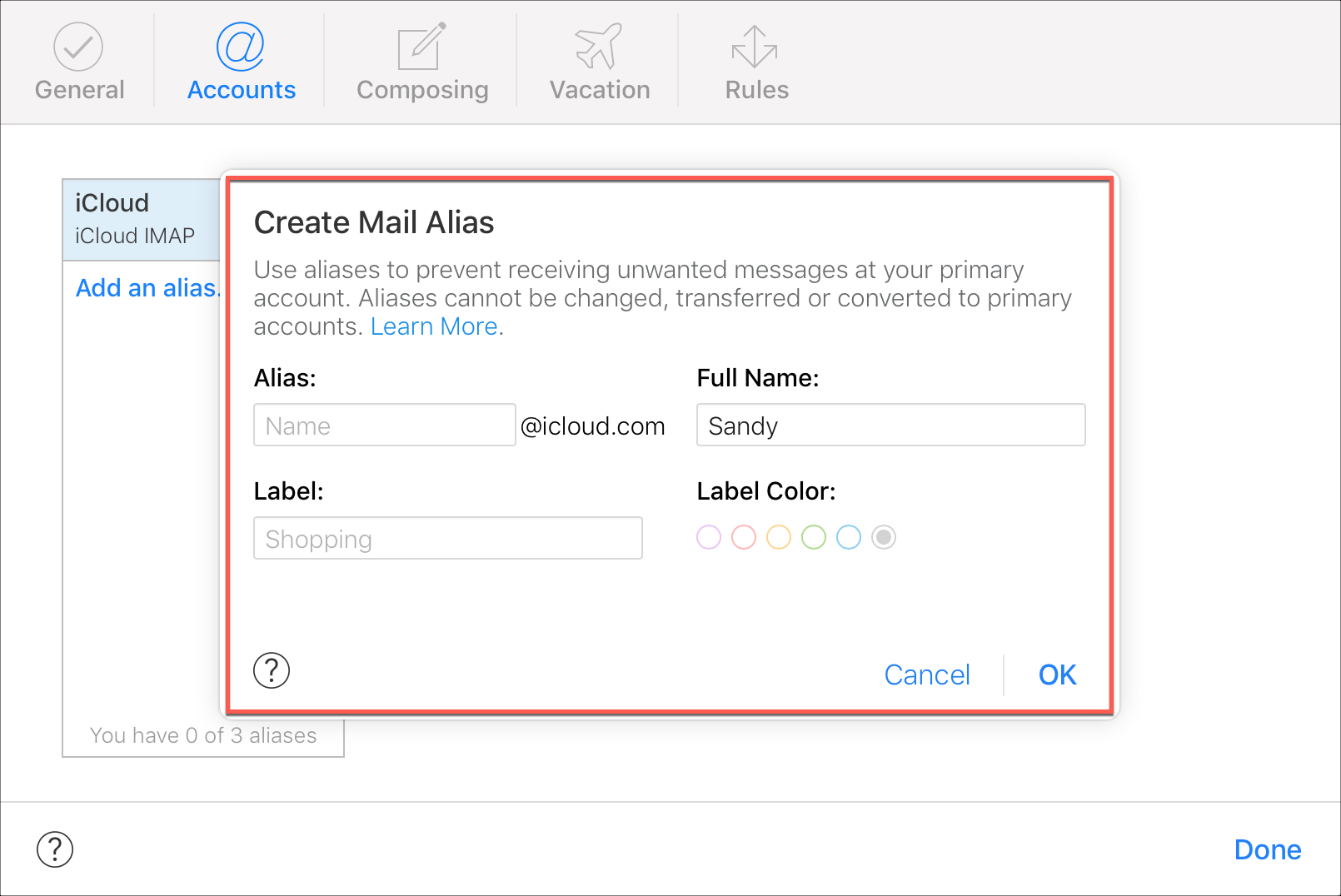
Image Source: iDownloadblog
- A message will appear showing that your Email alias is created. Click on Close on the bottom right and then click Done to return to the inbox.
So that’s how you create an email alias on iCloud. Once it’s created, you can use this alias email address whenever you like. To know how to disable an email alias, read here.
Cookies are important to the proper functioning of a site. To improve your experience, we use cookies to remember log-in details and provide secure log-in, collect statistics to optimize site functionality, and deliver content tailored to your interests. Click Agree and Proceed to accept cookies and go directly to the site or click on View Cookie Settings to see detailed descriptions of the types of cookies and choose whether to accept certain cookies while on the site.










About Author
Anirudh Bhardwaj
Anirudh is a Content Strategist and Marketing Specialist who possess strong analytical skills and problem solving capabilities to tackle complex project tasks. Having considerable experience in the technology industry, he produces and proofreads insightful content on next-gen technologies like AI, blockchain, ERP, big data, IoT, and immersive AR/VR technologies. In addition to formulating content strategies for successful project execution, he has got ample experience in handling WordPress/PHP-based projects (delivering from scratch with UI/UX design, content, SEO, and quality assurance). Anirudh is proficient at using popular website tools like GTmetrix, Pagespeed Insights, ahrefs, GA3/GA4, Google Search Console, ChatGPT, Jira, Trello, Postman (API testing), and many more. Talking about the professional experience, he has worked on a range of projects including Wethio Blockchain, BlocEdu, NowCast, IT Savanna, Canine Concepts UK, and more.