Customizing Navigation Bar in iOS7
Posted By : Ashish Tyagi | 02-Dec-2013
Recently, Apple release iOS 7 for their mobile application with some new features or Changes.Here, we will familiar with the changes of Navigation Bar and Status Bar for iOS 7. The status bar is now transparent, that means the navigation bar is shows behind it. In some cases, the background image for a navigation bar can extend up behind the status bar.
Changing the Background Color of Navigation Bar
In iOS 7, the tintColor property is no longer used for setting the color of the bar. Instead, use the barTintColor property to change the background color. You can insert the below code in the didFinishLaunchingWithOptions: of AppDelegate.m.
[[UINavigationBar appearance] setBarTintColor:[UIColor grayColor]]; // Used in iOS7
[[UINavigationBar appearance] setTintColor:[UIColor grayColor]]; // Used in lower version (Like iOS6)
Changing Color of Bar Button of Navigation Bar
If you want to change default image of button with your custom image , you have to set the backIndicatorImage and backIndicatorTransitionMaskImage to your image.
[[UINavigationBar appearance] setBackIndicatorImage:[UIImage imageNamed:@"back_button.png"]];
[[UINavigationBar appearance] setBackIndicatorTransitionMaskImage:[UIImage imageNamed:@"back_button.png"]];
Handling Overlapping Problem of Navigation Bar in iOS7
Status bar appearance is controlled along one of two mutually-exclusive basis paths: you can either set them programmatically in the traditional manner. The latter option is on by default. Check your app’s plist value for “ViewController-Based Status Bar Appearance” to see which one you’re using.
If you set this value to YES, every top-level view controller in your app (other than a standard UIKit container view controller) needs to override preferredStatusBarStyle, returning either the default or the light style.
you have to edit the plist value to NO as shown in Image below
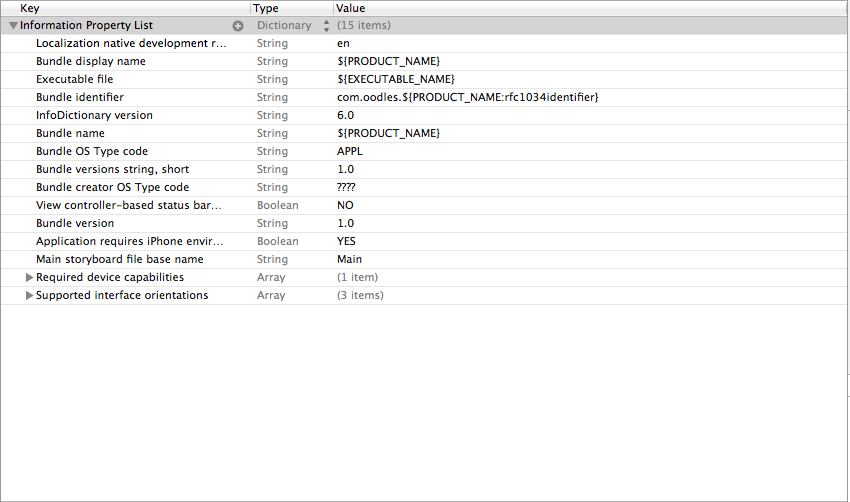
Now, Open your AppDelegate.m file and add following code in didFinishLaunchingWithOption Method as given bellow
- (BOOL)application:(UIApplication *)application didFinishLaunchingWithOptions:(NSDictionary *)launchOptions
{
if ([[[UIDevice currentDevice] systemVersion] floatValue] >= 7) {
[application setStatusBarStyle:UIStatusBarStyleLightContent];
self.window.clipsToBounds =YES;
self.window.frame = CGRectMake(0,20,self.window.frame.size.width,self.window.frame.size.height-20);
[[UINavigationBar appearance] setBarTintColor:[UIColor grayColor]];
}
else {
[[UINavigationBar appearance] setTintColor:[UIColor grayColor]];
}
return YES;
}
Changing The Status Bar Style Per Controller
Set the value UIViewControllerBasedStatusBarAppearance to YES in your Info.plist and override:
- (UIStatusBarStyle)preferredStatusBarStyle
{
return UIStatusBarStyleLightContent;
}
Hope it is useful for you :)
Aashish Tyagi
Cookies are important to the proper functioning of a site. To improve your experience, we use cookies to remember log-in details and provide secure log-in, collect statistics to optimize site functionality, and deliver content tailored to your interests. Click Agree and Proceed to accept cookies and go directly to the site or click on View Cookie Settings to see detailed descriptions of the types of cookies and choose whether to accept certain cookies while on the site.










About Author
Ashish Tyagi
Ashish is a iPhone application developer with experience in Objective-C , Titanium and Phonegap frameworks. Ashish loves watching movies in his free time.