Screensaver Customization In Apple TV
Posted By : Anirudh Bhardwaj | 16-Mar-2017
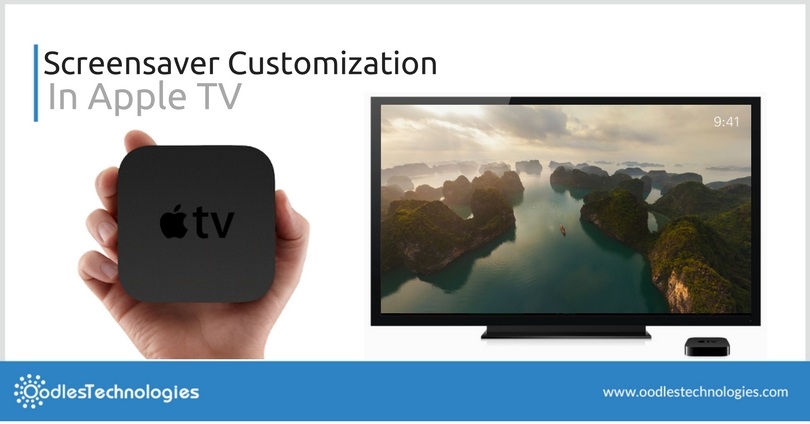
The fourth generation Apple TV offers a wide variety of screensavers to embellish your TV screen when it’s kept idle for some time. The latest Aerial View which has been recently added as the default screensaver features some mystifying views of the cities, landscapes and mountains taken by drones and helicopters.
However, in case you don’t want to see the same old pictures all the time, you can change the screensaver anytime or switch to a personalized view which showcases pictures from your own photo gallery. In this blog, I’ll tell you how to do that. Besides that, you’ll know how to change the transitions and how to change the start time of a screensaver. So, let’s get started!
You may also like Home Screen Optimization In Apple TV.
How To Change The Screensaver
Changing the default screensaver (i.e Aerial) is pretty simple. You can easily switch to the personalized view. All you need to do is change the Screensaver Type from Apple TV Settings. In order to do that, follow these instructions.

-
Launch the Settings app using the Siri Remote on your Apple TV.
-
Go to General > Screensaver > Type.
-
Under the Screensaver Type section, you’ll find several options, with Aerial set as default.
-
Here you can choose from the Apple Photos, My Photos, Home Sharing and My Music whichever suits you.
How To Change The Transition Settings
You can’t change the transition style in Aerial but for a different Screensaver Type, you can choose from several transition styles such as Cascade, Random, Snapshots and Origami. You can do that by following these simple steps.
-
Launch the Settings app on your Apple TV.
-
Go to General > Screensaver > Transition.
-
Select the Transition effect of your choice and you’re done.
You can also see a different transition for a every picture if you choose Random. Doing that will enable all the available transitions and they’ll keep on changing with every new picture.
How To Change The Start Time of Screensavers
You can also change or set the start time of your screensaver by following these steps.
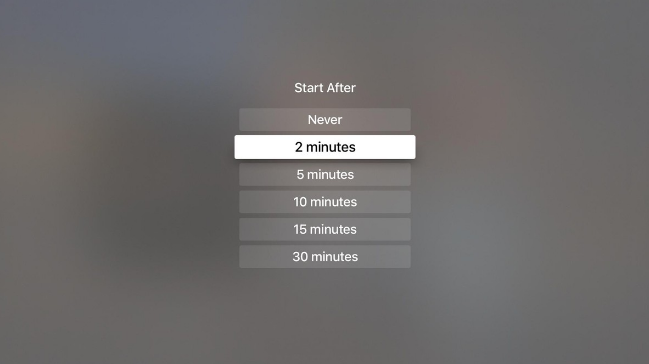
-
Launch the Settings app using Siri TV Remote.
-
Go to General > Screensaver > Start After.
-
Set the time as per your preferences.
That’s it! Now the screensaver will appear after the specified time.
Cookies are important to the proper functioning of a site. To improve your experience, we use cookies to remember log-in details and provide secure log-in, collect statistics to optimize site functionality, and deliver content tailored to your interests. Click Agree and Proceed to accept cookies and go directly to the site or click on View Cookie Settings to see detailed descriptions of the types of cookies and choose whether to accept certain cookies while on the site.










About Author
Anirudh Bhardwaj
Anirudh is a Content Strategist and Marketing Specialist who possess strong analytical skills and problem solving capabilities to tackle complex project tasks. Having considerable experience in the technology industry, he produces and proofreads insightful content on next-gen technologies like AI, blockchain, ERP, big data, IoT, and immersive AR/VR technologies. In addition to formulating content strategies for successful project execution, he has got ample experience in handling WordPress/PHP-based projects (delivering from scratch with UI/UX design, content, SEO, and quality assurance). Anirudh is proficient at using popular website tools like GTmetrix, Pagespeed Insights, ahrefs, GA3/GA4, Google Search Console, ChatGPT, Jira, Trello, Postman (API testing), and many more. Talking about the professional experience, he has worked on a range of projects including Wethio Blockchain, BlocEdu, NowCast, IT Savanna, Canine Concepts UK, and more.