Draw Different Canvas using NetGem SDK
Posted By : Deepak Gupta | 17-Feb-2014
How to draw different type of canvas using json file
Here I am going to tell you how to draw different type of canvas by using the thema.json file.In this file we use the extra layout like color,corner like circular,and color mixing up and other layout .
Before going further I would like to inform main fact about thema.json file is that its instance is created only once time in full application.You cannot make changes after deploying the application.Lets take an example :-
Before change code in thema.json file:- fill property is like that what is this?
"basicPanel":{
"rx" : 100,
"fill" : "0-#FF00FF|1-#000000",
"fill_coords" : "0,0,1,0",
"stroke" : "0-#000000|1-#FFFFFF",
"stroke_coords" : "0,0,1,0",
"stroke_width" : 2,
"stroke_pos" : "outside",
"shadow" : "0-rgba(0,0,0,.2)|1-rgba(0,0,0,.5)",
"shadow_coords" : "0,0,0,1",
"shadow_dx" : 3,
"shadow_dy" : 3
},
After change in the file is like that
"basicPanel":{
"rx" : 100,
"fill" : "0-#FFFFFF|1-#000000",
"fill_coords" : "0,0,1,0",
"stroke" : "0-#000000|1-#FFFFFF",
"stroke_coords" : "0,0,1,0",
"stroke_width" : 2,
"stroke_pos" : "outside",
"shadow" : "0-rgba(0,0,0,.2)|1-rgba(0,0,0,.5)",
"shadow_coords" : "0,0,0,1",
"shadow_dx" : 3,
"shadow_dy" : 3
},
This changes is not be reflected in the application untill you don’t deploy it again .So to make the changes in the thema.json file. You have to deploy it again
Now coming to the application Code for the MyFormWidget.js file and image of our application is given below
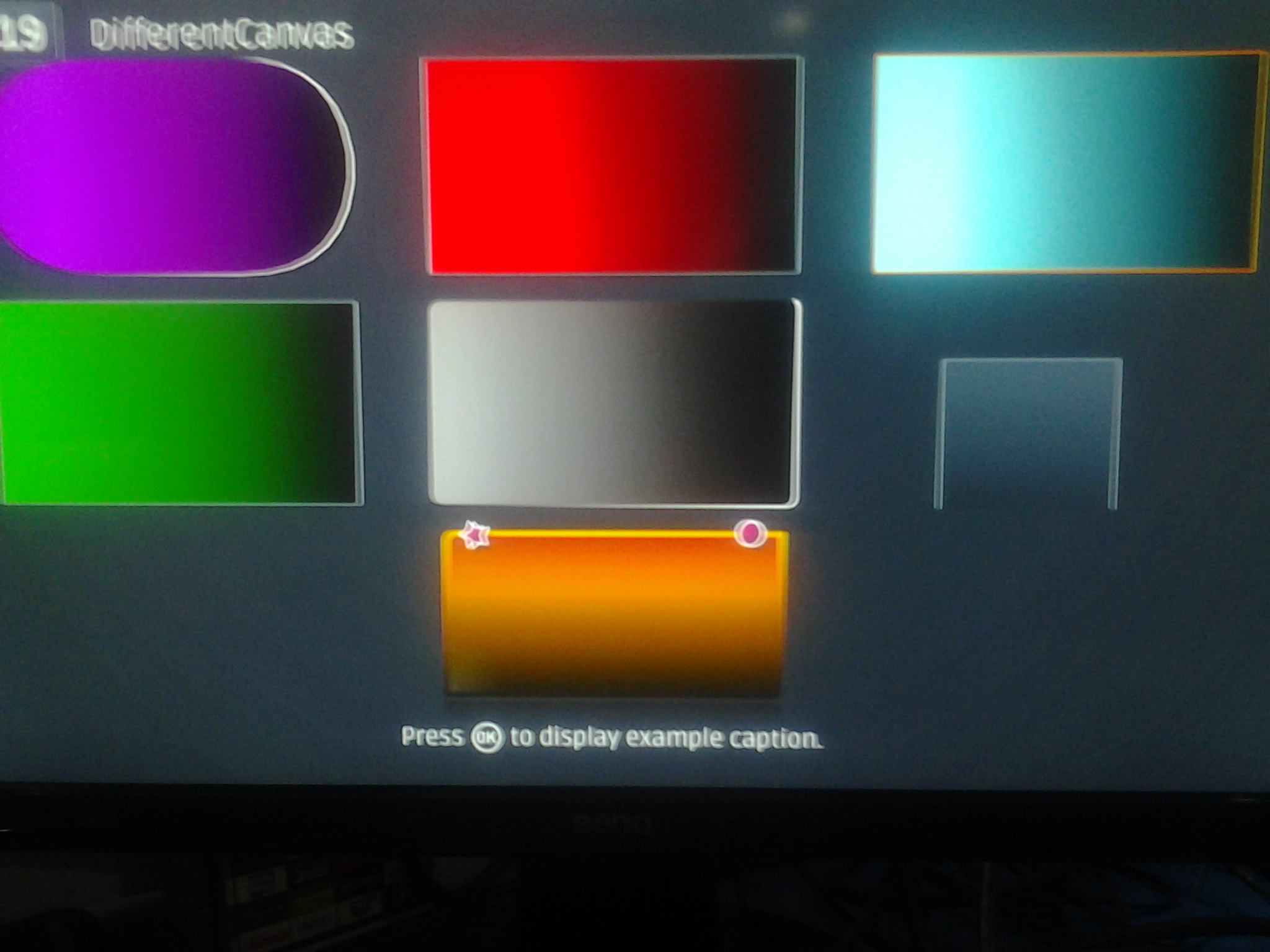
MyFormWidget.prototype.onEnter = function onEnter(_data)
{
var w = this.widgets;
w.basicPanel.setData();
w.basicPanel.stateChange("enter");
w.defaultPanel.setData();
w.defaultPanel.stateChange("enter");
w.focusPanel.setData();
w.focusPanel.stateChange("enter");
w.almostDefaultPanel.setData();
w.almostDefaultPanel.stateChange("enter");
w.anotherBasicPanel.setData();
w.anotherBasicPanel.stateChange("enter");
w.sizeAndPosPanel.setData();
w.sizeAndPosPanel.stateChange("enter");
w.funkyPanel.setData();
w.funkyPanel.stateChange("enter");
w.exampleTitle.setData({"display":false});
w.exampleTitle.stateChange("enter");
}
/*
* When thema is defined, you can use Canvas.drawShape() in your draw callBack.
*
* This function allows you to easily draw different types of shapes into a drawing context.
* You don't have to parse the custo manually: as it is normalized you just have to get it from a thema and to pass it to the funtion.
* The parameters are:
*
* ctx: a CanvasRenderingContext2D object
* shape: a String identifying a type of shape, basically "rect" or "circle"
* coords: an Array containing a list of coordinates
* - "rect" shape type, coords needs to have 4 or 8 elements (the 4 last values can be all booleans or all numbers): x, y, w, h, rounded_topleft, rounded_topright, rounded_bottomright, rounded_bottomleft
* - "circle" shape type, coords needs to have 3 elements: x, y, radius
* - "polygon" shape type, coords needs to have a number of elements multiple of 2: x1, y1, x2, y2, x3, y3, ...
* - "polygon:relative" as shape type, the first couple of coords indicates the coordinates of the first point of the polygon, and the following couples of coordinates are relative each to the previous one:
* custo: an Object representing a normalized shape customization
*
* the function name that is used below is used in the MyFormWidget.json file in the draw key
* you can see the code below this code
*/
function drawBasicPanel()
{
var ctx = this.getContext("2d"),
custo = this.themaData,
// Use Context Width and Height (minus shadow size or it won't be displayed)
//ctx.viewportWidth gives the width define in the json of MyFormWidget.json
//custo.shadow_dx gives the coordinate define in the theme.json
w = ctx.viewportWidth - custo.shadow_dx,
h = ctx.viewportHeight - custo.shadow_dy;
Canvas.drawShape(ctx, "rect", [0, 0, w, h], custo);
}
//drawshape() method is used for drawing the shape
function drawDefaultPanel()
{
var ctx = this.getContext("2d"),
custo = this.themaData,
w = ctx.viewportWidth - custo.shadow_dx,
h = ctx.viewportHeight - custo.shadow_dy;
Canvas.drawShape(ctx, "rect", [0, 0, w, h], custo);
}
function drawFocusPanel()
{
var ctx = this.getContext("2d"),
custo = this.themaData,
w = ctx.viewportWidth - custo.shadow_dx,
h = ctx.viewportHeight - custo.shadow_dy;
Canvas.drawShape(ctx, "rect", [0, 0, w, h], custo);
}
function drawAlmostDefaultPanel()
{
var ctx = this.getContext("2d"),
custo = this.themaData,
w = ctx.viewportWidth - custo.shadow_dx,
h = ctx.viewportHeight - custo.shadow_dy;
Canvas.drawShape(ctx, "rect", [0, 0, w, h], custo);
}
function drawAnotherBasicPanel()
{
var ctx = this.getContext("2d"),
custo = this.themaData,
w = ctx.viewportWidth - custo.shadow_dx,
h = ctx.viewportHeight - custo.shadow_dy;
Canvas.drawShape(ctx, "rect", [0, 0, w, h], custo);
}
function drawSizeAndPosPanel()
{
var ctx = this.getContext("2d"),
custo = this.themaData,
shape = custo.shape;
Canvas.drawShape(ctx, "rect", shape, custo);
}
function drawFunkyPanel()
{
var ctx = this.getContext("2d"),
custo = this.themaData;
var custoBG = custo.bg;
Canvas.drawShape(ctx, "rect", custoBG.shape, custoBG);
var custoReflection = custo.reflection;
Canvas.drawShape(ctx, "rect", custoReflection.shape, custoReflection);
var custoGlossy = custo.glossy;
Canvas.drawShape(ctx, "rect", custoGlossy.shape, custoGlossy);
var custoShiny = custo.shiny;
Canvas.drawShape(ctx, "rect", custoShiny.shape, custoShiny);
var custoBadge = custo.badge;
Canvas.drawShape(ctx, "circle", custoBadge.shape, custoBadge);
var custoStar = custo.star;
Canvas.drawShape(ctx, "polygon", custoStar.shape, custoStar);
}
//drawText method is used for drawing the shape
function drawExampleTitle(displayExampleTitle)
{
var ctx = this.getContext("2d"),
custo = this.themaData,
infoRect = new Rect(70, 660, 1140, 30),
help = "Press v to display example caption.";
ctx.beginObject();
ctx.clear();
if (displayExampleTitle.display){
help = "Press v to hide example caption.";
Canvas.drawText(ctx, "Example 1 Basic Shape", new Rect(100,90,320,180), custo);
Canvas.drawText(ctx, "Example 2 Use Default Values", new Rect(480,90,320,180), custo);
Canvas.drawText(ctx, "Example 3 Use Many Default Values", new Rect(860,90,320,180), custo);
Canvas.drawText(ctx, "Example 4 OverWritting Default Values", new Rect(100,290,320,180), custo);
Canvas.drawText(ctx, "Example 5 Refering Local Values", new Rect(480,290,320,180), custo);
Canvas.drawText(ctx, "Example 6 Defining Size and Positions", new Rect(860,290,320,180), custo);
Canvas.drawText(ctx, "Example 7 Funky Panel ;)", new Rect(480,480,320,180), custo);
}
Canvas.drawText(ctx, help, infoRect, custo);
ctx.drawObject(ctx.endObject());
}
MyFormWidget.prototype.onExit = function onExit()
{
}
MyFormWidget.prototype.onKeyPress = function onKeyPress(_key)
{
NGM.trace("myForm received a key: " + _key);
switch (_key) {
case "KEY_IRENTER":
var w = this.widgets;
w.exampleTitle.setDataAnimated(w.exampleTitle.data.display ? {"display":false} : {"display":true});
return true;
break;
}
return false;
}
Now its time to know something about MyformWidget.json
"basicPanel": {
"create": "CanvasWidget",
"param": {
"w": 320,
"h": 180,
"fill":"#000000",
"speed": 300,
"zIndex": 1,
"defaultState": "exit",
"states": {
"enter" : { "x": 100, "y": 90, "w": 320, "h": 180, "a": 255 },
"exit" : { "x": 100, "y": 90, "w": 0, "h": 0, "a": 0 }
},
"draw": "drawBasicPanel"
}
},.....
Above code is only for one canvas.Similarly you can declare remaining canvas widgets. And also You can download all files from this link
Thank you
Deepak Gupta!!!!!!!!!!
Cookies are important to the proper functioning of a site. To improve your experience, we use cookies to remember log-in details and provide secure log-in, collect statistics to optimize site functionality, and deliver content tailored to your interests. Click Agree and Proceed to accept cookies and go directly to the site or click on View Cookie Settings to see detailed descriptions of the types of cookies and choose whether to accept certain cookies while on the site.










About Author
Deepak Gupta
Deepak is a bright Groovy and Grails developer